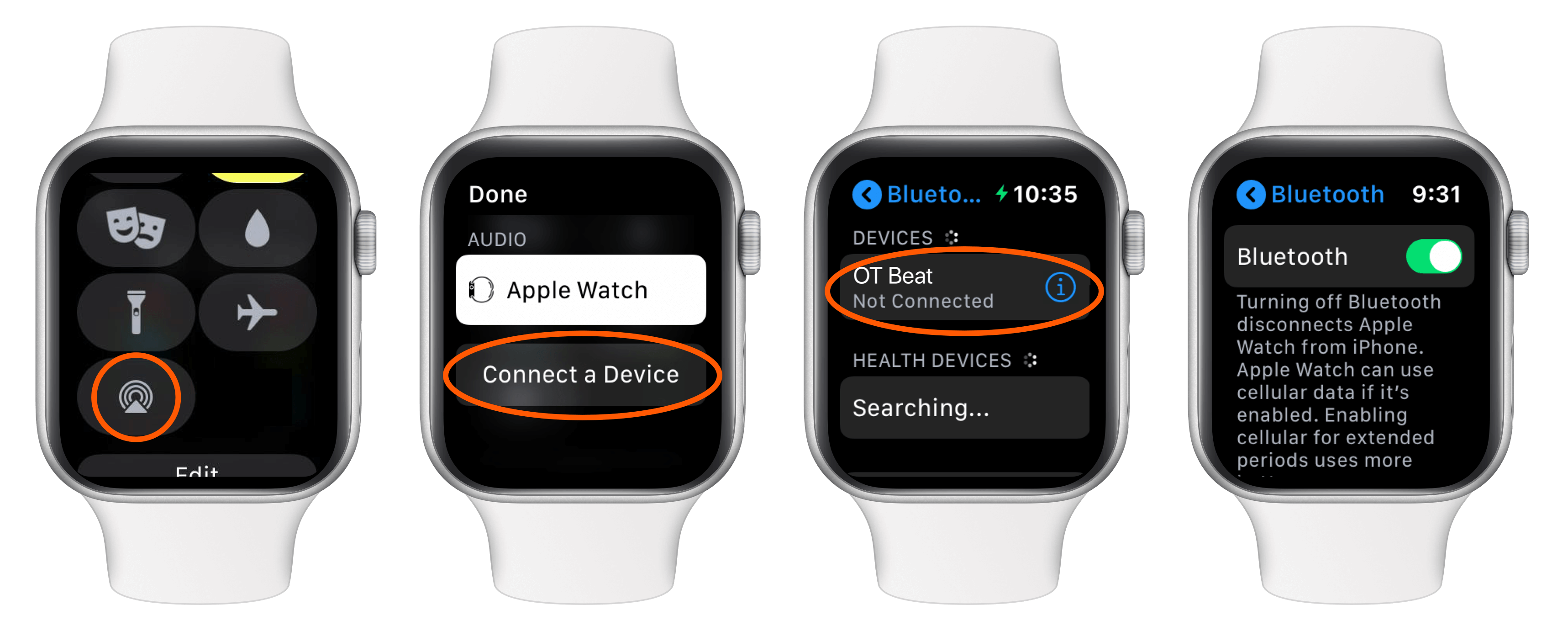Feb 01, 2022
 884
884
To solve this
- Make sure your app's biometrics (in the Health app) match what your studio has saved for you. This includes DOB, height, weight, sex, and max heart rate.
- Connect your studio Bluetooth heart rate monitor to your Apple Watch. The Apple Watch reads your heart rate via light while a chest strap heart rate monitor reads your heart rate using electrocardiography to record the electrical activity of your heart. Because the two read your heart rate differently, this means that you can have some slight variations. Therefore, if you're trying to get our app to match your studio, we recommend connecting your studio heart rate monitor to the Apple Watch.
How to connect a heart rate monitor to your Apple Watch
- Open the Control Center on your Apple Watch. Swipe up from the bottom of the watch.
- Click the Bluetooth output icon
- Click 'Connect a Device' (Note: Please do this step at home. If you do it in the studio, it's possible you could accidentally click on someone else's device)
- Select your device to connect it. If you do not see your device, scroll down on the 'Connect a Device' page to make sure Bluetooth is turned on. You can also access the Bluetooth connection page by opening the Settings app on your Apple Watch & clicking 'Bluetooth'.